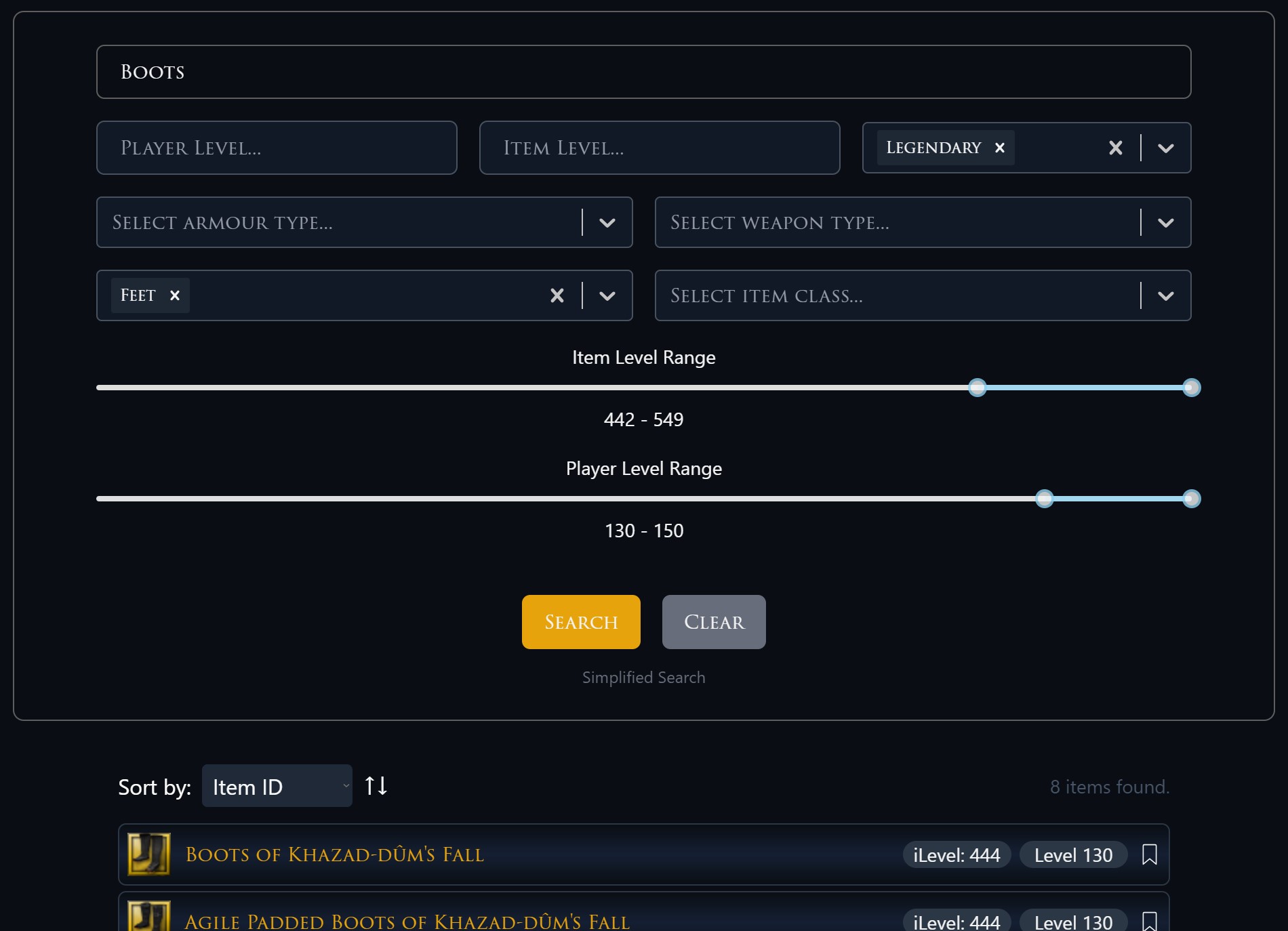Search for Items
The easiest way to search for items is by entering a search term in the search bar. Your search term can be any part of the item name or, for more advanced users, the item ID itself. The search is not case-sensitive, allowing you to enter your search term in any case you prefer. Currently, we utilize a simple “is in” method, which lists all items containing your search term in their name. Due to the extensive content of this old game (with over 140,000 items), search queries may result in a significant number of items. To manage data consumption, once a certain number of items is reached, icons will no longer be displayed. Additionally, there is a maximum limit on the number of items displayed. In such cases, you will receive a warning prompting you to refine your search, perhaps by using the “Advanced Search” feature.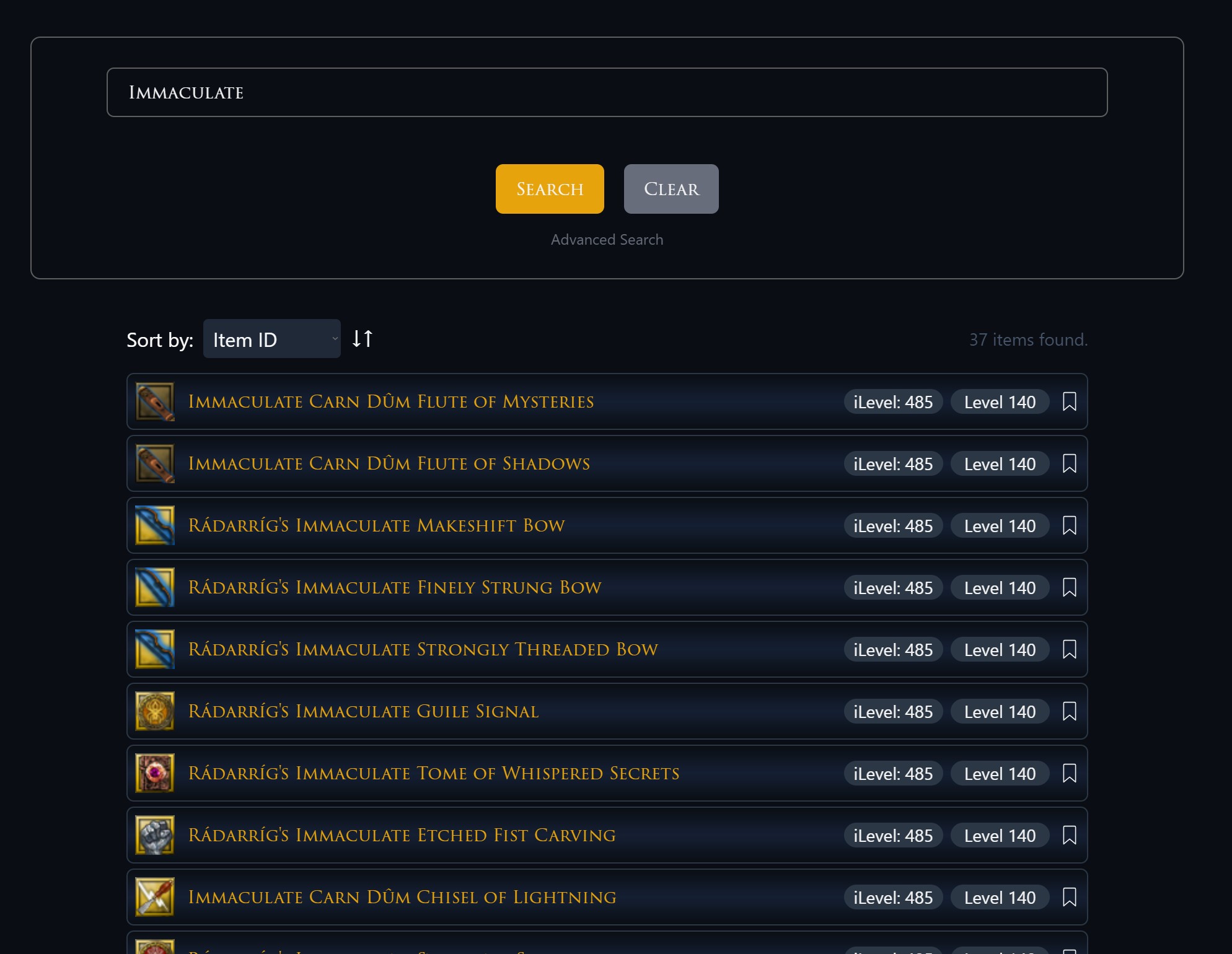
The results of a search query are listet in a table. You can also see the Advanced Search Button
Shortcuts
The “Search Term” field also supports shortcut commands. Currently, two of these commands are available for users:- RANDOM: This command generates 300 random items from the entire database.
- LATEST: This command loads the latest 800 items from the database.
Advanced Search
The Advanced Search feature allows users to perform a search based on multiple additive search parameters. To utilize this feature, the user must first click on “Advanced Search.” Subsequently, they can define various criteria. All criteria must be met for an item to be displayed!